Open Microsoft word, you don't have to open a document.
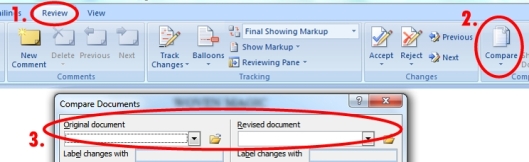
1. Go to the review tab.
2. Click on compare and select whether you want to merge the documents or just compare them. Select Merge.
3. Under original document choose the rough draft and then under revised select the edited version. (There are options on what you want to compare, but I only compared adds, deletions, and moves.) Make sure your rough draft has a different font!
4. Open the merged document, it should have red font all over it. Under Review, track changes click the bottom for change tracking options and it pulls open a window. Change deletions to #.
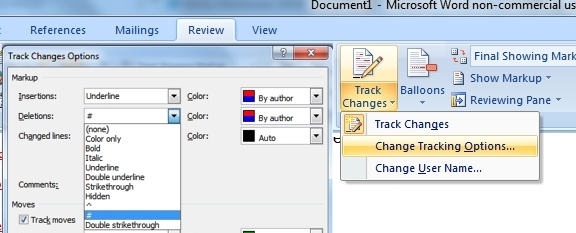
5. Click on the black font in the document, (the part that didn't change) and click the home tab, on the right side there are selection options. Select text with similar formatting.

Now the hard part, wait. On my old Acer computer this step took 10-15 minutes and it locked up if I tried to do anything. (Oh, how I wish I had patience.)
6. Copy the font, ctrl+c (Don't cut, that made it lock up for me too.) and past it into a new document.
7. Ta-da! Now you have the words that made it from the rough draft to the final!
How many did you have? I only had 38,000 words out of 108,000!

That's really cool! I had no idea you could do that in Microsoft Word. I'll have to try that one day.
ReplyDeleteThanks. :) I didn't know you could either, but it seemed like there had to be a way. Since I'm still editing I wanted to find out how many words have changed so I could feel like at least I've accomplished something.
ReplyDelete